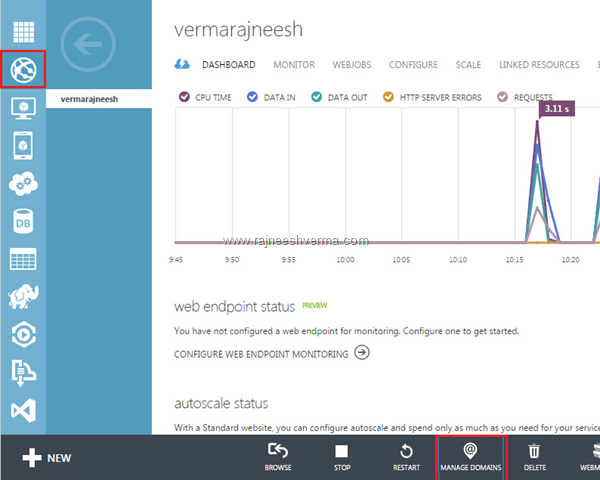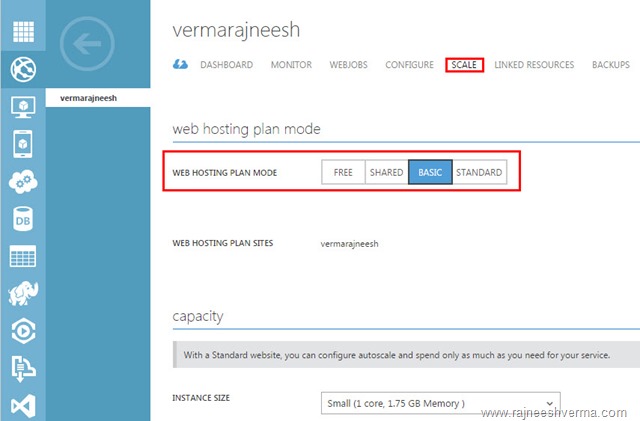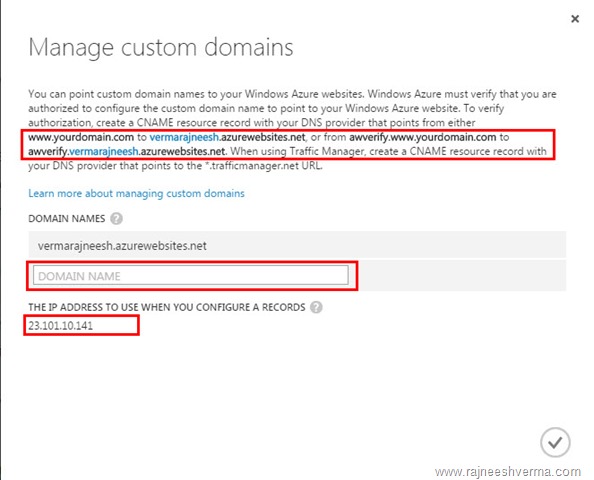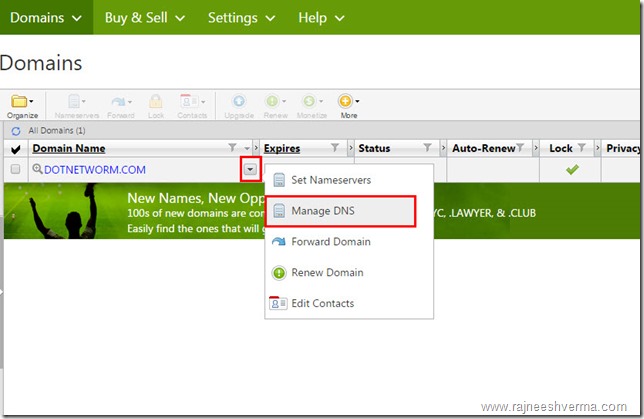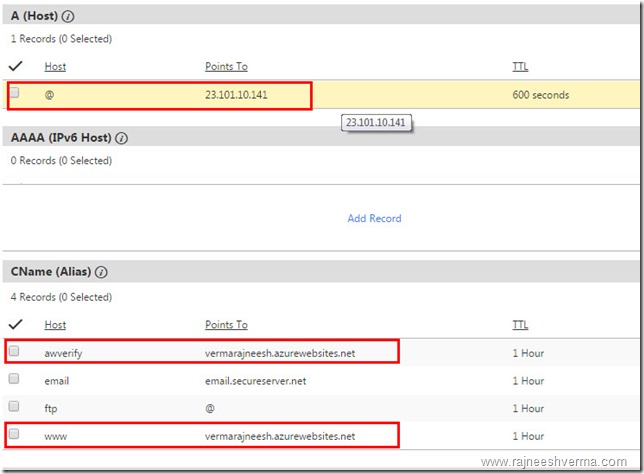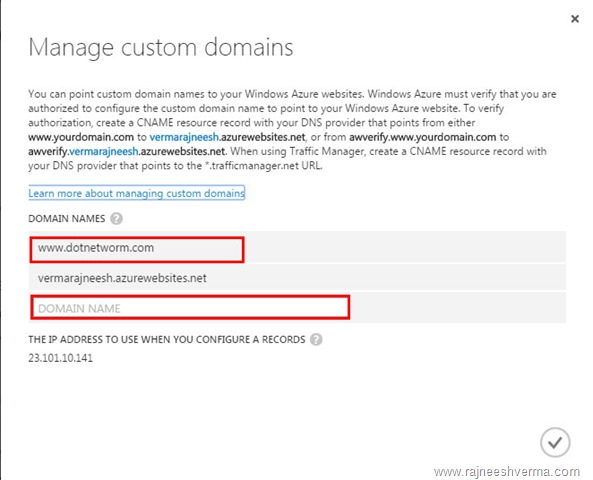Host custom domain in Microsoft Azure
To host a custom domain make sure you have a account in Azure portal and a custom domain from any domain provider service (In my case I have a domain from GoDaddy).
When you creates website in Microsoft Azure portal then you will get URL as http://<mysite>.azurewebsites.net You can add a custom domain name with your website, This article provides step to step instruction to associate a custom domain name purchased from any third party domain provider company to Microsoft Azure.
1. To get IP address of your website login to Azure management portal and select the website you want to associate a custom domain, while clicking on it will navigate to websites tab.
2. In the bottom tab you can see Manage Domains button. If it is not present in your case that means you are using Free hosting plan and it has to be changed to shared, basic or standard if you wish to use custom domain.
3. After changing the hosting plan click on manage domains. You will see the IP address along with CNAME records of your website.
4. Before adding your domain to Azure website you have to update CNAME records from your domain from your Domain registrar control panel. (In my case i have purchased a domain from GoDaddy and updated the CNAME records as below)
5. Go to your domain registrar panel and select the domain you want to edit CNAME and click on Manage DNS.
6. Edit Host entry @ and associate with the IP you obtain from Azure portal, edit www CName entry with your website address and add a new entry as awverify and point this to your website address.
7. Now go back to Azure portal and select Manage Domain add your custom domain to provided textbox and click finish. You will newly added domain is listed with your website.
8. You are done with changes, just browse your website via custom domain name http://www.dotnetworm.com/